Project management platforms are designed to help teams organize their work and keep track of progress. In the past few years, more and more of these products have emerged, and even immigration law firms are starting to see the advantages of using these project management tools, not just to assign tasks, but also to keep track of timelines and work delegated to specific team members.
While Docketwise and other immigration forms and case management platforms have built-in task managers, they aren’t always ideal when it comes to managing projects outside of your law firm’s actual casework, such as marketing initiatives, hiring, onboarding, new tech tools, etc.
If your firm is interested in a project management tool as a primary or supplementary organizational tool, here are six of the most widely used project management tools across different industries and the most important features they have to offer.
Here are six project management tools for immigration law firms to consider
Here are six popular project management tools out there in 2022 that could fit your immigration law firm’s needs.
1. Monday.com
Monday started small, as a tool for work collaboration and in many ways, it has continued to be exactly that, except more sophisticated and organized.
Monday is praised in reviews for being easy to learn and highly functional, and featuring separate functions for each step of project management, including how to assign tasks, attaching files, assigning timelines for each task and tasks to different team members, budgeting, and more. One of the most attractive features that Monday has to offer is that you're able to build your own templates for your project management following Monday’s instructions, or you can use their own templates.
The Monday interface looks like a spreadsheet and is commonly divided into “active” and finished projects. All Monday plans, paid and free, include the same basic features, such as sharing and embedding files, activity logs to track project progress, and mobile integrations. The most significant difference between the paid and free versions is how many people you can include in your teams. In the paid versions, you have a minimum of three members to use the platform, so if your team is smaller than that, or you’re running a solo firm with occasional collaborators, Monday may not be the best fit for you.
Within the paid options, Monday offers four different plans: Basic, Standard, Pro, and Enterprise. Let’s see what each plan has to offer:
Monday Basic: If you’re not entirely sure you need a project management platform, but want to work with a robust one to decide on its utility, the Basic plan is a great place to start and it’s perfect for small firms of at least three members. It offers a small storage capacity at 5 GB and a single board dashboard for your projects. It may not seem like a lot, but if your team is small and you’re not running many projects at a time, this level should be sufficient for you to see if you need to upgrade your plan to one with more features, if the Basic plan is enough for your team, or if Monday itself is too much. Monday Basic starts at $24 a month, billed for the year.
Monday Standard: This is the most popular product Monday.com has at the moment. Price-wise, it’s not too much higher than the Basic plan at $30 per month, also billed annually, and also for at least three users. Some of the additional features you have available in the Standard plan include a calendar view of your projects, a dashboard that can combine up to five different boards, integrations with external platforms, 30GB of storage, which is significantly more than the Basic level, and guest access for collaborators outside of your team. If you’re starting to outsource specific tasks on a project or collaborating with contractors, this could be a good fit for you. When you and your team outgrow the Standard tier, you can try Pro, which continues to build up on Standard features.
Monday Pro: Same as the other plans, Monday Pro requires a minimum of three members and it’s billed annually. At $48 a month, billed annually, for at least three members, you can combine more boards (up to ten), which can also be private, unlimited file storage and guest accounts, time tracking, and all the features in the plans below it. If you are a high volume firm with multilayered, long-term projects, your best bet would be to contact Monday to customize an Enterprise plan.
Monday Enterprise: As in other platforms, Monday’s highest tiered plan is highly customizable. With up to fifty boards that can be combined in your dashboard, Monday Enterprise provides you with a customized onboarding and customer support experience, advanced security and analytics, and dedicated support staff on Monday’s end.
Regardless of the plan you decide upon, Monday’s “open office style and visuals make it easy to use and highly intuitive. As Motley Fool’s review describes it, “as long as you are a user that is subscribed to that board, you can see everything that is being done”, making Monday ideal for teams of varied sizes, experts and new-to-project-management professionals alike.
For a greater focus on productivity and collaboration as opposed to organization and project management, you may want to try out Asana.
2. Asana
Available in multiple languages and with over 100 integrations to other tech tools, Asana prides itself on being designed to help teams distribute tasks among team members in a balanced way and give teams the ability to track project progress in real time. Similar to other project management tools, Asana allows you to create boards, set goals and follow their progress over time, manage requests and tasks assigned across different projects to different team members, and use built-in automations to help you and your team save time on smaller tasks.
Asana differentiates itself from other project management tools by stepping away from the traditional spreadsheet layout, allowing you to see your projects in timeline, calendar, board, or timeline view. In addition to having access to multiple boards, you can see tasks assigned to the same team member across multiple projects, which provides a broad overview of whether tasks are distributed in a balanced way across your teams. One of the most interesting features of Asana is project archiving, which includes archives of everything covered under a specific project, including comments on a board. If you’re using these boards as reference for, say, performance reviews, these can be great data you use to provide feedback to your team members.
To learn more about all the different features Asana offers in every aspect of time management, you can refer to the full list of Asana’s features on their website.
Contrary to Monday, which has a “features build-up” pricing model, Asana offers three different plans, plus a customizable Enterprise option you can set up directly with Asana according to your firm’s needs. The same as with Monday, the Enterprise options are meant for larger teams with high volume projects, so most firms will find a good fit among Asana’s set plans. Let’s check out what each of these include:
Basic: This is Asana’s free plan, recommended for those who are just getting started in project management. Advertised as “free forever”, the Basic plan includes unlimited tasks, projects, messaging, and file storage for up to 15 team members. You can see projects in list or calendar view, and have access to projects’ overviews and briefs. If you’re interested in time tracking, you can incorporate it to Asana Basic through integrations with popular tech tools such as Microsoft 360 and Google Calendar, among others. When you’ve tried Basic and need more features for project design and management, Premium is the next step.
Premium: Like Monday, Asana bills per user per month, but unlike Monday, doesn’t set member minimums. Asana Premium costs $10.99 per member per month when billed annually, and $13.49 if you pay monthly. With Asana Premium, you can track team progress in tasks assigned using the Timeline view of projects, plus access to unlimited Dashboards and a separate Admin console. Within Asana Premium, you also have access to templates and forms your team members can use for specific tasks, and the ability to also track progress in your projects by assigning milestones. Asana Premium is also a great option for firms working with outside professionals for specific projects, as it provides unlimited guest accounts.
If you reach a point where your firm is consistently hitting milestones in your projects, and needs a project management tool that allows you to manage projects across multiple departments or styles of work, you should look into Asana Business.
Business: One of the strongest suits of Asana Business is their integrations with leading tech tools such as Salesforce and Adobe Creative Cloud. Asana Business also offers a higher level of customization for firms that want to automate their workflow to a greater extent. In addition to all the features in Premium, Asana Business offers customizable forms and rules builder, and proofing tools, among other features. Asana Business is $24.99 per user per month when billed annually, and $30.49 per user per month when billed monthly.
Asana offers a hefty library of support tools; however, some reviews do point out that the user interface can be a bit intimidating at first: until you add or activate all the features you’re going to use, Asana may look rather blank. To avoid going through a place where you subscribe to a paid plan and are unsure what to do with the blank slate, we suggest doing a test run with a small team using the free version. Once you start creating boards, assigning tasks, for example, can be done by dragging and dropping.
Both of the project management tools we’ve discussed so far do have a learning curve, even in their free versions with reduced features. If you’re looking for a project management platform with a competitive free version that is simple to use and still provides multiple integrations, your ideal tool may be Trello.
3. Trello
Trello is widely considered to be very user-friendly, easy to use, and a feasible option for those looking for a tool that helps your firm “organize, coordinate, and track work”, as the PC Mag review of Trello points out. Yes, some reviewers highlight the fact that Trello’s simplicity and lack of certain additional features at the free level mean that it isn’t a good fit for large scale projects, it can certainly be a great entry point for those managing smaller scale projects, such as a small immigration law firm.
Trello focuses on three actions needed in task management: creating, organizing, and prioritizing. Trello also includes ways to include the criteria to follow for different tasks, and guidelines to complete them. Trello is widely known for its card look, where you divide your boards in “To Do”, “Doing”, and “Done” broad categories, under which you can assign specific tasks to specific team members. The way you’re able to move task cards from one subcategory to the other once a task is in progress or completed gives Trello a very realistic look, reminiscent of moving sticky notes on a physical board. Trello is accessible on web, desktop, and mobile app versions.
Trello offers four pricing tiers, each designed with specific needs in mind in terms of number of team members using the platform, security features needed, and work volume:
Free: The free version of Trello is a basic organizational tool for teams of any size. You can create up to 10 Boards per Workspace, unlimited storage of files of up to 10 MB each, an unlimited activity log, and custom backgrounds and stickers, among other features. Trello’s free version doesn’t have limitations on the number of people who can join your Workspaces, which makes it ideal for teams who want to practice by managing one project at a time. For teams who want to scale up and need more collaborative tools, you may want to look at Trello Standard.
Standard: File storage capacity increases significantly with the Standard plan, with each file you store in Trello’s unlimited storage to up to 250MB per file. With unlimited boards, custom fields, and saved searches, among others, plus all the features included in the free version, Trello Standard provides plenty of Workspace capabilities for teams who want to take advantage of Trello’s collaborative tools. Trello Standard costs $5 per user per month if billed annually, $6 per user per month if billed monthly. The next two pricing tiers are made for much larger teams that need to manage multiple projects.
Premium: Trello Premium allows you to try it for free for a limited time. Like other platforms, it builds up from the lower tiered pricing options and includes expanded functionalities the more you pay. This version of Trello offers multiple options for viewing your Workspaces, including calendar, timeline, dashboard, Workspace calendar, and others. Trello Premium also ups the ante on the support available from the company and the ability to export your data outside of Trello. Trello Premium costs $10 per user per month when you pay for the year, and $12.50 per user per month when you pay monthly.
Unlike most tech tool companies that have an “Enterprise” plan, which give little details on the possibilities for this plan because they’re designed to be highly customizable, Trello does advertise features of Enterprise that can give you an idea of how much you can do with the highest tier of Trello. Let’s take a look.
Enterprise: You will need to contact sales to set up the specifics of your Enterprise subscription, but Trello does provide some ground level features available to your firm under this plan. Trello Enterprise requires a minimum of 25 users, which immediately tells you that Trello Enterprise is for higher volume teams and clients, meaning, those who have larger teams and manage different projects across the board. Trello Enterprise offers unlimited workspaces with organization-wide permissions and visibility, including contract review, onboarding help from a company specialist, ongoing customer support, and enhanced security features like two-factor authentication.
So far, the project management tools we’ve reviewed are available to both PC and Mac users, and have all been developed outside of the traditional software making companies. Our next entry comes from Microsoft, which offers Microsoft Project as their project management tool among the multiple software solutions they’ve developed.
4. Microsoft Project
Project Online is designed to support project management for all types of projects, and teams working in multiple fields. Like other project management platforms, Microsoft Project focuses on planning, managing, and prioritizing project management tasks. It’s important to differentiate between Microsoft Project on the web from Microsoft Project Online, because their availability is different.
Microsoft Project on the web is available through the Microsoft Power Platform, while Project Online is available through SharePoint. In this overview, we will be focusing on Project Online. Given that Project is built in the Microsoft ecosystem, if you already use Microsoft Office 360, or use other Microsoft productivity tools, Project will integrate seamlessly with the other tech tools you use, and looks very similar to Microsoft Excel on its layout, so if you’re familiar with Excel, this may be an easy transition for you.
On the other hand, if you’re looking for a project management platform that integrates with other popular tech tools, MS Project may not be for you. The number of integrations it offers, in comparison with other platforms, is rather limited outside of the Microsoft ecosystem.
Project is thought to be for experienced project managers who want a well-developed platform and are willing to learn how it works, as Project may have a steeper learning curve than other project management tools. The fact that it requires specific products such as Microsoft subscriptions also makes it more specifically made for a target audience.
Think of Microsoft Project as an enhancing companion to your other Microsoft products that easily allows you to build project management into your everyday tech tools. You can add tasks to the existing platform, adjust duration of timeline stages, and the ability to switch to different views without affecting the layout. You can switch to a Grid view, which allows you to see pending and completed tasks easily, a Kanban board, which is great to see a project’s overall completion, and a Gantt chart, which gives you a timeline style view of tasks and timeline dates.
One of MS Project’s strongest suits are Reports, which compile the data you’ve accumulated through completing your tasks into informational, summarized reports that you can use to share with stakeholders and evaluate the effectiveness of your team’s task completion.
Let’s look at the pricing options available for Microsoft Project. To align with other platforms we are reviewing in this article, we will only be going over pricing options for the cloud-based versions of Project:
MS Project 1: This is a web-based project management tool designed for those who want a quick start into a project management tool. It offers the same centralized view of the more advanced paid options, with multiple view, planning, collaborating, and report generating options. This could be a fit for you if you are not managing multiple projects, or projects with a lot of moving pieces. Project 1 costs $10 per user per month.
MS Project 3: At $30 per user per month, this is the most popular offering from the Microsoft Project catalog. Project 3’s scheduling tools are its strongest suit, and include co authoring capabilities, using reports to track progress, working together using Microsoft Teams, which allows you to share files, and build interactive road maps that let you see different projects you are managing across your firm in one central location. You can give MS Project 3 a try for free for a month with your team. This could be a good way to assess whether you truly need this particular tier, or if Project 1, which is ten times cheaper per user per month, covers your firm’s needs.
MS Project 5: One of the most expensive project management tools overall at $55 per user per month, Project 5 is ideal for larger firms with more complex projects to manage. You can use Project 5 in either the web or desktop environment and its main utility resides in how it lets you prioritize and standardize your processes across the team, while continuing to collaborate and use the most efficient tools available to you.
Looking for something even simpler? Check out Todoist.
5. Todoist
Like its name may suggest, Todoist’s specialty are to-do lists. In simple terms, Todoist lets you create lists of tasks to complete, and check them off as you go. Available in both web and mobile versions for iOS and Android, Todoist is a great idea for those who want to manage their projects and tasks on the go. One of the strongest points in favor of Todoist is that it works both online and offline, which allows you to keep up with your task tracking regardless of your internet connectivity.
When you open Todoist, the only thing that you see are the tasks assigned to “Today”. If you’re new to project management, only seeing what is more immediately scheduled may help with focus and keep you from getting overwhelmed if you’re seeing a long-term timeline. If you don’t have any tasks for “today”, you won’t see anything on your home page.
Todoist does integrate with other apps to enhance your experience and work with your team more effectively, including voice command tools like Siri. In like with other project management tools, options expand as you go up in pricing. If you and your team find that Todoist is not for you, you can cancel anytime.
Here are the three pricing options available on Todoist:
Free: This is probably the better known Todoist option, especially if you’re familiar with the app. You can add five projects and include five team members in each. Your file upload is a bit small at 5MB per file, and allows you to see your activity as far back as one week.
Pro: You’re getting a significant upgrade in what’s available to you if you switch from Free to Pro. You may get billed monthly or annually: $4 per user per month when you’re billed monthly, and $3 per user per month if you’re billed annually. With Pro, you go from having five active projects in the free version to being able to have 300 active projects and 25 team members per project, making this a good option for firms in the growth phase. You can upload much larger files, up to 100MB, and have no limits on how far back you can see your activity history.
Business: This is an option that is truly only suited for large teams: at 500 active projects per member, it would be difficult to even hit a wall on the number of projects you add as a firm, given that each team member gets a project allocation, and on each of those projects you can include 50 people, making this a pricing option that gives firms a lot of room for project management and compartmentalizing. Todoist Business also provides Admin modes which can help you separate what different members can do within the platform, and you receive dedicated support from Todoist. You can try Business for free before you commit to the $5 per user per month if billed annually, and $6 per member per month when billed monthly.
Lastly, let’s look at Notion, a great option for those who need clear, visually appealing tools as part of their project management platforms.
6. Notion
Tech website Mashable describes Notion in its review as if “Google Drive and Trello had a baby”. If you’re familiar with both of these or have experience using them separately, maybe this gives you an idea of what they would look like in a hybrid-like product. While Mashable does point out that it may take time to learn all of the features, it highlights how easy it is to customize and how intuitive functions within the platform are. Let’s look at Notion’s main features and how it holds up against other project management tools we’re recommending.
Notion seems to be most appealing to those who struggle with online tools out of the fact that they don’t look or feel the same as physical tools like a paper-based planner or sticky notes. Many of these can be replicated in the Notion workspace, which can be appealing for those looking for a similar experience than what they may get from a paper-based set of tools. Notion is available on a desktop version, iOS, and Android.
Notion includes multiple templates or organization and project management, but you also have the option to create your own templates. Notion itself will suggest templates that would be helpful to you when you first sign up, based on what you do and what you will be using Notion for. If you’re concerned about whether you’ll be able to learn how to use Notion properly, don’t worry - Notion has multiple tutorials in their blog, or you can search for other tutorials on Google or Youtube. These tutorials are very helpful in setting up, using specific functions, and even making your Notion board more aesthetically pleasing.
Boards on Notion are highly customizable. You can see some examples of how to organize specific types of tasks and projects in this review, and what the view in Notion looks like. When it comes to project management, Notion lets you organize your boards according to different criteria, and even cross reference separate boards that you may be using for projects that have some overlap or connection between them. You can also easily add external links or files to board items, and modify the structure of a board after you’ve already started with a project. Just because you started a project with a board looking one way, it doesn’t mean the project has to end with the board looking the same way. One thing that Notion doesn’t do as well as its competitors is sharing. Incorporating boards from other team members isn’t as seamless as with other platforms.
As far as plans go, Notion offers four:
Personal: This is a free plan for individuals. It’s recommended for people who want to organize their work and life tasks and keep track of the different spheres of responsibility they may have. You can share with five guests, so for example, if you’re starting your firm with a partner and it’s just the two of you, this could be a good start to project management. You get unlimited boards and the ability to sync your boards across devices. When you’re ready to do more, either because you’ve outgrown what’s available in the Personal plan, or because you want more features, move onto Personal Pro, which you can try for free before you sign up for a paid plan.
Personal Pro: At this level, you pay $4 a month with annual billing, or $5 with monthly billing. You get everything you get in the Personal plan, plus unlimited guests and uploads and the ability to go back on your version history for up to 30 days.
Team: You’re also able to try Team for free before you sign up for the paid version, and it’s ideal to bring your team’s collaboration to one unified tool. You start getting admin-specific tools at this pricing level, which allows you to give or hold permissions accordingly within the Notion work environment. You can invite unlimited team members to collaborate with you under this subscription model.
The most expensive pricing option available does require some setup with the Notion sales team, but the website does give an overview of what’s available at the Enterprise level.
Enterprise: When you have more than 100 team members in your account, Notion provides personalized support, and will create a contract customized to your company’s specifications. Notion Enterprise also includes access to an audit log and advanced security options, which, if you’re a high volume firm managing long term projects, is especially important.
Docketwise is case management made by immigration lawyers, for immigration lawyers.
Whether your immigration law firm has 2 people, 40 people, or 400 people, ensuring those people collaborate and track their work effectively is essential to growth and successful case completion. That includes a case management platform that all team members can collaborate on and access relevant information when needed. Enter: Docketwise.
With our full library of immigration forms, easy-to-use client questionnaires and industry-leading API integrations, Docketwise helps you stay up to date on all your immigration cases, communicate easily with your clients, and otherwise build and manage your immigration law firm as you and your team grow with it.
If you want to learn more about Docketwise, schedule a demo at the link below, or sign up for our Immigration Briefings newsletter for daily and weekly immigration updates!
Transform Your Practice with ChatGPT
Discover how AI, particularly ChatGPT, can revolutionize your practice, from automating tasks to mastering effective prompting.
Download Now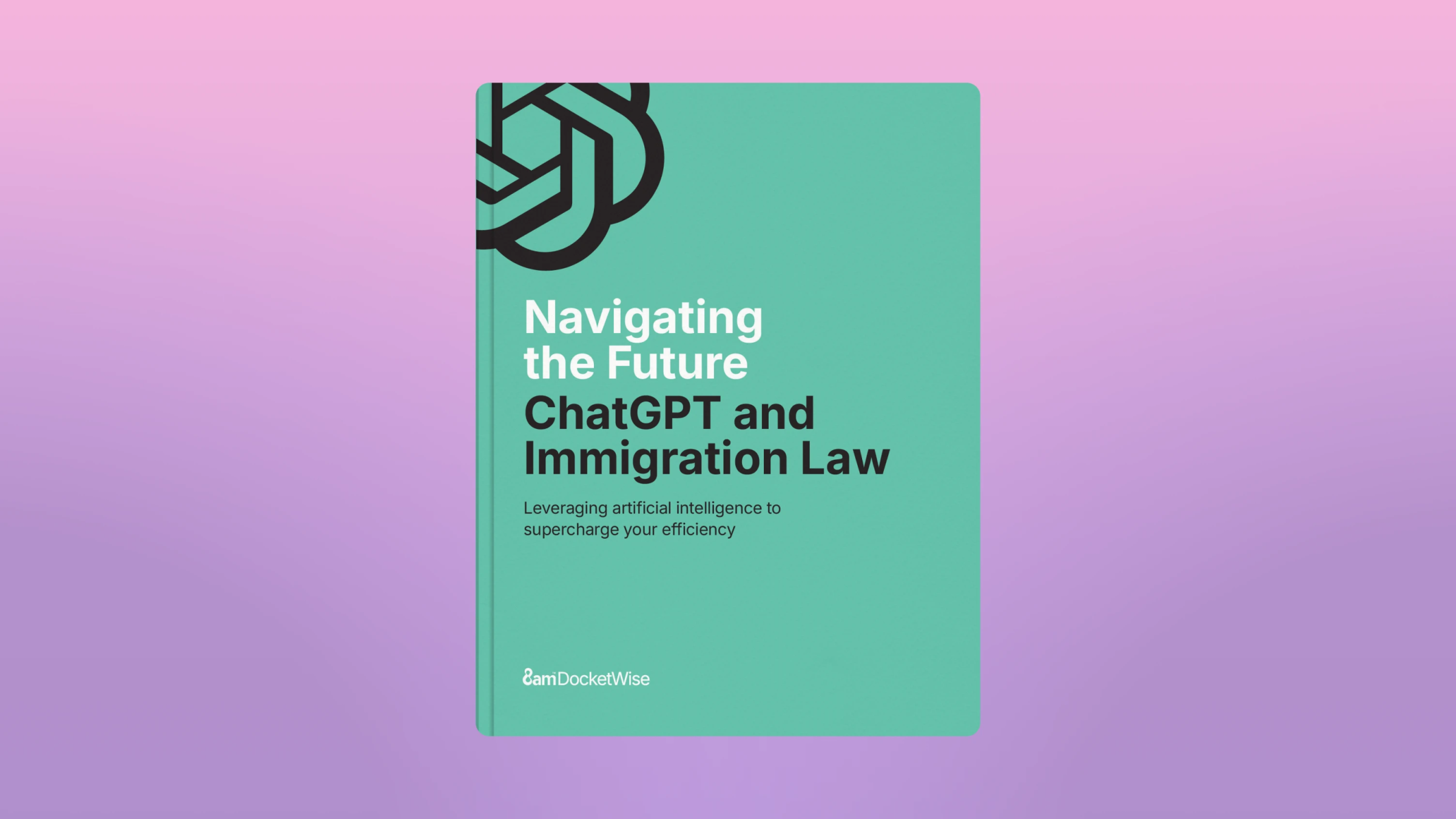
About the author

James PittmanAttorney & Co-FounderDocketwise
James Pittman is co-founder of Docketwise and was previously engaged in the private practice of US Immigration Law. He also regularly teaches Continuing Legal Education (CLE) classes on immigration law topics and legal ethics. He is admitted to practice in New York and New Jersey and is a graduate of Northeastern University School of Law.
